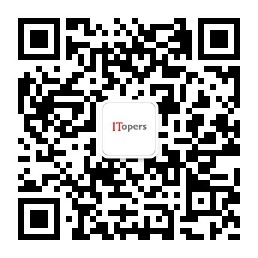
selenium安装及最简示例
### 包安装
#### selenium安装
pip install selenium
#### phantomjs安装
* 下载地址:[phantomjs-2.1.1-windows.zip](https://bitbucket.org/ariya/phantomjs/downloads/phantomjs-2.1.1-windows.zip)
* 将phantomjs.exe所在路径添加到系统PATH
### 遇到的问题:
selenium.common.exceptions.WebDriverException: Message: 'phantomjs' executable needs to be in PATH.
### 解决办法:
1. 确认phatomjs所在路径添加到系统变量PATH
2. 将文件放到Python的Scripts目录
3. 调用时使用全路径,如下所示
drive = webdriver.PhantomJS(executable_path="C:\\Users\\Administrator\\Desktop\\phantomjs.exe")
### 补充:
1. 如果用到了FireFox,需要geckodriver,处理方法同上。
2. 下载下来并放以系统可识别的目录
### 代码示例1:访问QQ空间,打印标题
from selenium import webdriver
drive = webdriver.PhantomJS()
drive.get('http://qzone.qq.com')
print(drive.title)
### 代码示例2:访问道客88,自动登录系统
# coding:utf-8
from selenium import webdriver
import time
# 启动火狐
broswer = webdriver.Firefox()
# 访问doc88
broswer.get("http://www.doc88.com/")
# 点击登录
broswer.find_element_by_class_name("login").click()
time.sleep(1)
# 切换fram
# broswer.switch_to_frame("doc88Window")
broswer.switch_to.frame("doc88Window")
broswer.find_element_by_class_name("textcss1").send_keys("yourusername")
time.sleep(1)
broswer.find_element_by_id("password").send_keys("yourpasswd")
time.sleep(1)
# broswer.find_element_by_id("btn_1501657659123").drag_and_drop_by_offset(self, source, 0,10)
# 点击登录
broswer.find_element_by_class_name("btncss1").click()
# 关闭浏览器
broswer.quit()
文章最后更新时间:
2017年08月03日 12:26:31